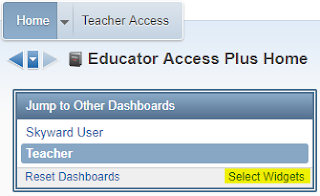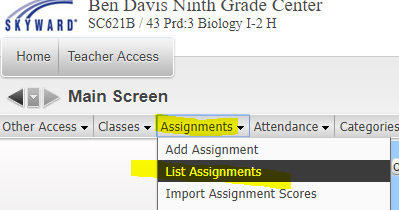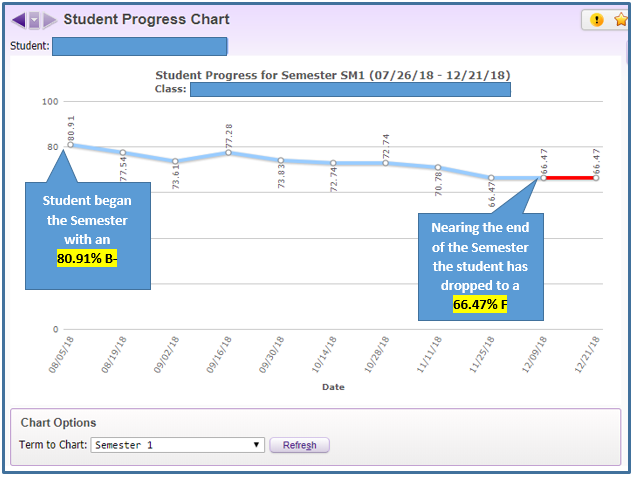Cloning assignments is easy-peasy! You can even clone an assignment from a course that you taught LAST year. To do this, you'll hover over the Assignments tab and select List Assignments.
Click the button that says Clone From Existing Gradebook.
On the next screen you'll have the option to choose from any course you have previously taught. Check the box next to the class you are cloning from and click the Next button:
The assignments from the selected course will be displayed on the screen. Place a check in the box next to the assignments you want to clone over into your current class. Click the Next button once you have made your selection.
Select the class(es) where you want the cloned assignments to appear:
You will be given the option to edit the due dates for each assignment. Edit as needed. Otherwise, the month and day will be the same as the original assignment, but with the current year:
Click FINISH and you will be automatically taken to your Assignment screen. Your assignments have been cloned and are ready to score!