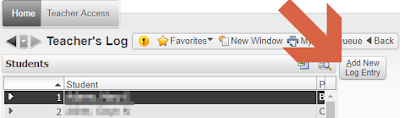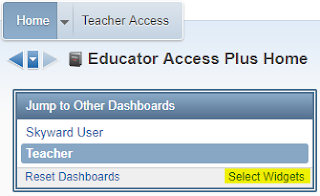Once SkyDoc opens you can search through the Index or Search a number of topics. I recommend clicking on the Search option and then type in your topic of interest. A list of items related to the topic you choose will show up under the Search bar. You will be able to click through the available options to decide which self-help document or tutorial best fits your topic.
4.29.2019
Tip of the Week: SkyDoc - Skyward Documentation
I wanted to share with you a VERY handy resource that is available 24/7. While I always love it when my fans 🙋 (jk) reach out to me for help - I am not always reachable by phone or email. If you need help right away or just want to research how to do something yourself then you will greatly benefit from using Skyward Documentation. SkyDocs are accessible right from your personal Skyward account. Just (1) click on the ❔ in the upper right hand corner of the screen to bring up a pop-up menu as seen below and (2) select SkyDoc - Skyward Documentation:
4.22.2019
Tip of the Week: Message Center
📢 Message Center is a fantastic tool for communicating with both students and parents. You can communicate with one student, one class, multiple classes, or just pick and choose any number of students from one class! Messages can either be posted to Family/Student Access, emailed - or BOTH. You can also control whether or not parents and students can reply directly to your post.
Check out the SkyDoc link below for more information about using Message Center.
👉👉👉 Message Center Info
4.15.2019
Tip of the Week: Teacher Log
The Teacher Log in Skyward is a tool that can be used to keep track of notes for individual students. It can be used a number of different ways.
Example Uses for Teacher's Log: 📓
+ Personal Notes: Create a personal log of dates/times that you've made a phone call home to a parent. You will want to be sure to un-check the Family and Student Access boxes to keep the notes private. 📋
+ Student Goals. List goals and progress for students. Check the appropriate boxes to share in Family and/or Student Access. 📈
+ Discussion/Conference Log: Create a log of discussions you've had with a student about missing or late work. Check the box next to Parent Access so that parents can see how many times you have reached out to the student. 💬
The Teacher's Log can be located by clicking on the Display Options tab -->Teacher's Log
Once you've selected your student, click the "Add New Log Entry" button:
The log note will default to the current quarter. Add a Summary and Detail note. Leave the Family & Student Access boxes checked to share with parents and student. UN-CHECK to keep the note private. Click SAVE!
🌟🌟🌟Below is what parents and students will see when a note has been added to the Teacher's Log and shared with parents/students:
Clicking the icon pointed out above will bring up a comment box for student/parent to view:
📌REMEMBER! Notes are made public by default. Un-Check the boxes next to Family & Student Access to keep the notes private. 📌
Example Uses for Teacher's Log: 📓
+ Personal Notes: Create a personal log of dates/times that you've made a phone call home to a parent. You will want to be sure to un-check the Family and Student Access boxes to keep the notes private. 📋
+ Student Goals. List goals and progress for students. Check the appropriate boxes to share in Family and/or Student Access. 📈
+ Discussion/Conference Log: Create a log of discussions you've had with a student about missing or late work. Check the box next to Parent Access so that parents can see how many times you have reached out to the student. 💬
The Teacher's Log can be located by clicking on the Display Options tab -->Teacher's Log
Once you've selected your student, click the "Add New Log Entry" button:
The log note will default to the current quarter. Add a Summary and Detail note. Leave the Family & Student Access boxes checked to share with parents and student. UN-CHECK to keep the note private. Click SAVE!
🌟🌟🌟Below is what parents and students will see when a note has been added to the Teacher's Log and shared with parents/students:
Clicking the icon pointed out above will bring up a comment box for student/parent to view:
📌REMEMBER! Notes are made public by default. Un-Check the boxes next to Family & Student Access to keep the notes private. 📌
4.08.2019
Tip of the Week! Add a New Widget to Your Dashboard
First of all -- I hope Spring Break was AMAZING for you!! I know everyone missed my weekly Skyward tips!! 😏
This week I want to let you know about a Widget that you can add to your Dashboard. The Grade Distribution Chart is a great one to add!
To add this widget, click on the Select Widgets link located in the Jump to Other Dashboards box.
This week I want to let you know about a Widget that you can add to your Dashboard. The Grade Distribution Chart is a great one to add!
To add this widget, click on the Select Widgets link located in the Jump to Other Dashboards box.
Place a check ✅ in the box next to Grade Distribution and click Save.
Your New Widget will appear on your dashboard. Click the Show Grade Distribution Chart link:
Hooray! 👏 Your interactive chart will appear! Make sure you click on the current Quarter before you drill down to the subject. Pretty cool tool! 📐
Subscribe to:
Posts (Atom)