Example Uses for Teacher's Log: 📓
+ Personal Notes: Create a personal log of dates/times that you've made a phone call home to a parent. You will want to be sure to un-check the Family and Student Access boxes to keep the notes private. 📋
+ Student Goals. List goals and progress for students. Check the appropriate boxes to share in Family and/or Student Access. 📈
+ Discussion/Conference Log: Create a log of discussions you've had with a student about missing or late work. Check the box next to Parent Access so that parents can see how many times you have reached out to the student. 💬
The Teacher's Log can be located by clicking on the Display Options tab -->Teacher's Log
Once you've selected your student, click the "Add New Log Entry" button:
The log note will default to the current quarter. Add a Summary and Detail note. Leave the Family & Student Access boxes checked to share with parents and student. UN-CHECK to keep the note private. Click SAVE!
🌟🌟🌟Below is what parents and students will see when a note has been added to the Teacher's Log and shared with parents/students:
Clicking the icon pointed out above will bring up a comment box for student/parent to view:
📌REMEMBER! Notes are made public by default. Un-Check the boxes next to Family & Student Access to keep the notes private. 📌
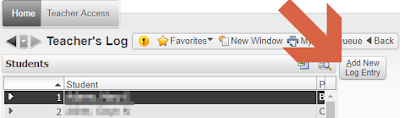


No comments:
Post a Comment