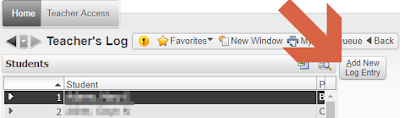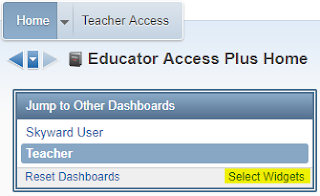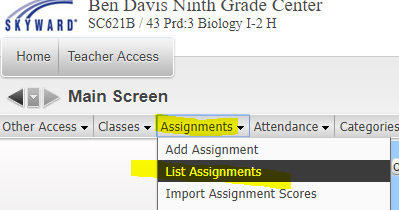This information is for Elementary Art, Music & PE teachers! We're getting close to the first reporting period for your classes. Below is a link to a page I created JUST for Art, Music and PE teachers. You'll find some helpful tips as you finish the grades process for Semester 1. Give me a call if you have any questions about report cards.
Elementary Special Areas
12.12.2019
12.11.2019
KINDERGARTEN Teachers! Copying SKILLS Grades
As you are entering your students' Quarter 2 Skills grades -- remember that you can copy Quarter 1 grade entries into Quarter 2! From there you can make adjustments if needed. Take a look at the directions in the link below! 👇👇👇
Copy Skill Grades
Copy Skill Grades
11.18.2019
Grade Change Request
⭐⭐⭐I am out of the office until Decemeber 2nd⭐⭐⭐
✸✸PLEASE contact Jody Watson at X8662 or email her at jody.watson@wayne.k12.in.us✸✸
10.29.2019
Change Your Skyward Password!
🔐🔐🔐Just a little tip as we near the end of CYBER SECURITY AWARENESS month .... below you'll find directions on how to change your Skyward password. 🔑🔑🔑
Click on the Account link located in the top right corner in Skyward.
Click on the Account link located in the top right corner in Skyward.
Click the Change Password button:
Enter your Current Password and click Submit:
Enter and Confirm your New Password and click Submit:
You should receive a pop-up that your account has been updated successfully. Click OK:
Yay!! You are good to go!!! 👍👍👍👍👍
10.28.2019
Welcome Back & Progress Report 2!
First of all I hope your Fall Break was AMAZING! Whether you went on Vacation or enjoyed a Staycation I hope you enjoyed some well-deserved time for yourself!
As you get back into the swing of things I want you to keep in mind the date of our next Progress Report. Progress Report 2 will end on Friday, November 15th.
Elementary Teachers: As always, you will want to print your Progress Reports from your gradebook to send home. Remember you can also Email your Progress Reports! Click link below for directions! 👇👇👇👇👇👇
Email Progress ReportsSecondary Teachers: Any assignments that you want to count towards Progress Report 2 MUST have a date of November 15th or BEFORE. Anything with a date later than November 15th will be calculated towards the Semester 2 Grade.
9.26.2019
Quarter 1 Grades!
It's hard to believe that TOMORROW, 9/27/20019 is the END of our first grading period! 😱
I have a few links that will hopefully make the grade process go a little smoother for you.
Kindergarten Teachers:
Click Here for Report Card Directions.
Entering comments for your kiddos? Click HERE for directions on entering them in your KINDERGARTEN HOMEROOM class
Elementary Teachers:
Click Here for Directions on entering your Grade Level Performance marks.
Entering comments for your students? Click HERE for directions on entering them in your HOMEROOM.
Secondary Teachers:
Click Here for Directions on entering Quarter 1 Term Adjustments -- if needed.
5.20.2019
Tip of the Week: Export Gradebook
It's that time of year again! Some of you will be wanting to print a "hard copy" of your gradebook and you may have forgotten where you can do this.
Just click on the Export tab in your gradebook for each class. With one click it will create an Excel file for you to save/print/share.
Just click on the Export tab in your gradebook for each class. With one click it will create an Excel file for you to save/print/share.
5.13.2019
Tip of the Week: Check for Missing Parent Emails
Happy Monday! I have a way for you to quickly check which parents DO and which parents DO NOT have an email address listed in Skyward. I have added a template to gradebooks to make this super duper easy for you....
From inside one of your classes in the gradebook, hover over the Reports tab and select the Class Roster Report. Highlight the template called Parent/Guardian Email and click Print.
I wish I could make this print gridlines for you but it is not an option on this report. 😕
Once you have your report and see who is MISSING an email address -- YOU CAN ADD PARENT EMAILS right from the student profile page! Just follow the directions in the link below if you do not remember how to do this.
Edit Parent/Guardian Emails
From inside one of your classes in the gradebook, hover over the Reports tab and select the Class Roster Report. Highlight the template called Parent/Guardian Email and click Print.
I wish I could make this print gridlines for you but it is not an option on this report. 😕
Once you have your report and see who is MISSING an email address -- YOU CAN ADD PARENT EMAILS right from the student profile page! Just follow the directions in the link below if you do not remember how to do this.
Edit Parent/Guardian Emails
5.06.2019
Tip of the Week: Online Assignment
There is so much that you can do with the Online Assignment feature in Skyward! You have the option of creating the assignments as True/False, Matching, Multiple Choice, Short Answer and Essay. You can also choose to have the assignments automatically scored in your gradebook as students complete their assignments under their own Skyward Account. Short Answer and Essay of course will need to be manually graded.
While setting up the assignment is fairly easy -- there is still a lot of info regarding available features. At the end of this post I have included a link to a document provided by Skyward that will walk you through everything you need to know about creating an Online Assignment. If you get stuck or have questions I am just a phone call away! 📱 X8668 📱
4.29.2019
Tip of the Week: SkyDoc - Skyward Documentation
I wanted to share with you a VERY handy resource that is available 24/7. While I always love it when my fans 🙋 (jk) reach out to me for help - I am not always reachable by phone or email. If you need help right away or just want to research how to do something yourself then you will greatly benefit from using Skyward Documentation. SkyDocs are accessible right from your personal Skyward account. Just (1) click on the ❔ in the upper right hand corner of the screen to bring up a pop-up menu as seen below and (2) select SkyDoc - Skyward Documentation:
Once SkyDoc opens you can search through the Index or Search a number of topics. I recommend clicking on the Search option and then type in your topic of interest. A list of items related to the topic you choose will show up under the Search bar. You will be able to click through the available options to decide which self-help document or tutorial best fits your topic.
4.22.2019
Tip of the Week: Message Center
📢 Message Center is a fantastic tool for communicating with both students and parents. You can communicate with one student, one class, multiple classes, or just pick and choose any number of students from one class! Messages can either be posted to Family/Student Access, emailed - or BOTH. You can also control whether or not parents and students can reply directly to your post.
Check out the SkyDoc link below for more information about using Message Center.
👉👉👉 Message Center Info
4.15.2019
Tip of the Week: Teacher Log
The Teacher Log in Skyward is a tool that can be used to keep track of notes for individual students. It can be used a number of different ways.
Example Uses for Teacher's Log: 📓
+ Personal Notes: Create a personal log of dates/times that you've made a phone call home to a parent. You will want to be sure to un-check the Family and Student Access boxes to keep the notes private. 📋
+ Student Goals. List goals and progress for students. Check the appropriate boxes to share in Family and/or Student Access. 📈
+ Discussion/Conference Log: Create a log of discussions you've had with a student about missing or late work. Check the box next to Parent Access so that parents can see how many times you have reached out to the student. 💬
The Teacher's Log can be located by clicking on the Display Options tab -->Teacher's Log
Once you've selected your student, click the "Add New Log Entry" button:
The log note will default to the current quarter. Add a Summary and Detail note. Leave the Family & Student Access boxes checked to share with parents and student. UN-CHECK to keep the note private. Click SAVE!
🌟🌟🌟Below is what parents and students will see when a note has been added to the Teacher's Log and shared with parents/students:
Clicking the icon pointed out above will bring up a comment box for student/parent to view:
📌REMEMBER! Notes are made public by default. Un-Check the boxes next to Family & Student Access to keep the notes private. 📌
Example Uses for Teacher's Log: 📓
+ Personal Notes: Create a personal log of dates/times that you've made a phone call home to a parent. You will want to be sure to un-check the Family and Student Access boxes to keep the notes private. 📋
+ Student Goals. List goals and progress for students. Check the appropriate boxes to share in Family and/or Student Access. 📈
+ Discussion/Conference Log: Create a log of discussions you've had with a student about missing or late work. Check the box next to Parent Access so that parents can see how many times you have reached out to the student. 💬
The Teacher's Log can be located by clicking on the Display Options tab -->Teacher's Log
Once you've selected your student, click the "Add New Log Entry" button:
The log note will default to the current quarter. Add a Summary and Detail note. Leave the Family & Student Access boxes checked to share with parents and student. UN-CHECK to keep the note private. Click SAVE!
🌟🌟🌟Below is what parents and students will see when a note has been added to the Teacher's Log and shared with parents/students:
Clicking the icon pointed out above will bring up a comment box for student/parent to view:
📌REMEMBER! Notes are made public by default. Un-Check the boxes next to Family & Student Access to keep the notes private. 📌
4.08.2019
Tip of the Week! Add a New Widget to Your Dashboard
First of all -- I hope Spring Break was AMAZING for you!! I know everyone missed my weekly Skyward tips!! 😏
This week I want to let you know about a Widget that you can add to your Dashboard. The Grade Distribution Chart is a great one to add!
To add this widget, click on the Select Widgets link located in the Jump to Other Dashboards box.
This week I want to let you know about a Widget that you can add to your Dashboard. The Grade Distribution Chart is a great one to add!
To add this widget, click on the Select Widgets link located in the Jump to Other Dashboards box.
Place a check ✅ in the box next to Grade Distribution and click Save.
Your New Widget will appear on your dashboard. Click the Show Grade Distribution Chart link:
Hooray! 👏 Your interactive chart will appear! Make sure you click on the current Quarter before you drill down to the subject. Pretty cool tool! 📐
3.22.2019
3.12.2019
Tip of the Week: REPOST -- Grade Change Request!
Many of you will need this quick refresher if you need to enter scores or change student grades after the Grading Period ends. Follow the directions in the link below to make a Grade Change Request!
Request a Grade Change
Request a Grade Change
3.06.2019
Elementary TIPS of the week: Repost of Report Card Tips
It's hard to believe it's the end of Quarter 3!! 😱 This week I have some refresher tips as you complete your Quarter Grades. ✅ Check them out below!! 👇👇👇
Kindergarten Teachers
Report Card Directions
Report Card Comments
Copying Grades from a Previous Quarter
Elementary Teachers
Directions for Entering Grade Level Performance Marks
Enter Comments in HOMEROOM
Kindergarten Teachers
Report Card Directions
Report Card Comments
Copying Grades from a Previous Quarter
Elementary Teachers
Directions for Entering Grade Level Performance Marks
Enter Comments in HOMEROOM
3.01.2019
Tip of the Week... Attendance Detail Report
Happy Friday! Happy March! And Happy ALMOST Spring!!
I have a quick tip for you today. Go into anyone of your classes. Hover over the Reports tab and click the very first report that appears in the menu. This is the Attendance Detail Report.
You'll have some report templates already created ...
Choose the Curr Term; No Break; Show Details to keep this report for yourself.
Choose the Curr Term; Page Break; Show Details if you will be sharing this info with students.
The report will give you all absence and tardy totals along with Attendance notes added by you or the office. Along with the details you'll find the Guardian Name and phone number readily available should you need to make a call home.
Lots of great info easily accessed right from your gradebook!
Have a GREAT weekend!!!
I have a quick tip for you today. Go into anyone of your classes. Hover over the Reports tab and click the very first report that appears in the menu. This is the Attendance Detail Report.
You'll have some report templates already created ...
Choose the Curr Term; No Break; Show Details to keep this report for yourself.
Choose the Curr Term; Page Break; Show Details if you will be sharing this info with students.
The report will give you all absence and tardy totals along with Attendance notes added by you or the office. Along with the details you'll find the Guardian Name and phone number readily available should you need to make a call home.
Lots of great info easily accessed right from your gradebook!
Have a GREAT weekend!!!
2.22.2019
Tip of the Week! Cloning Assignments From a Previous Course
Cloning assignments is easy-peasy! You can even clone an assignment from a course that you taught LAST year. To do this, you'll hover over the Assignments tab and select List Assignments.
Click the button that says Clone From Existing Gradebook.
On the next screen you'll have the option to choose from any course you have previously taught. Check the box next to the class you are cloning from and click the Next button:
The assignments from the selected course will be displayed on the screen. Place a check in the box next to the assignments you want to clone over into your current class. Click the Next button once you have made your selection.
Select the class(es) where you want the cloned assignments to appear:
You will be given the option to edit the due dates for each assignment. Edit as needed. Otherwise, the month and day will be the same as the original assignment, but with the current year:
Click FINISH and you will be automatically taken to your Assignment screen. Your assignments have been cloned and are ready to score!
1.29.2019
Tip of the Week: Drop Lowest Score
I don't get this question very often but thought I would share this useful feature that you'll find in Educator Access Plus! Skyward allows you to Drop the Lowest Score in your gradebook if you wish to do so. You can do this for all students OR it gives you the option to choose specific students. It also allows you to Drop within a Category or even exclude certain assignments from being dropped overall. Check out the information in the link below on how you can use the Drop Lowest Score feature in Skyward!
Drop Lowest Score
Drop Lowest Score
1.24.2019
Tip of the Week: Skyward Mobile App!
Download the Skyward Mobile App!
- Immediate access to student info, schedules, attendance and more!
- Available for Family & Student Access as well -- introduce the app to your students!
- Available for download on Google play, iTunes, amazon appstore and Windows Store
Once Installed:
- Search District by location
- Enter Login & Password
- Create Passcode
Stay connected!
1.07.2019
Tip of the Week: Export Your Gradebook
Some teachers have asked how to create a "Hard Copy" of their gradebook at the end of the Semester. Did you know that you can Export your gradebook for each class? Just click on the Export tab and it creates an Excel file of your gradebook! You can Download/Save/Print if you wish!
Subscribe to:
Comments (Atom)